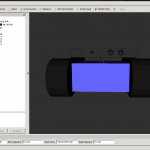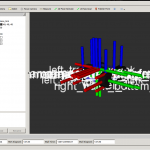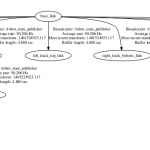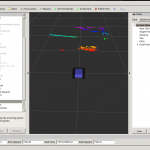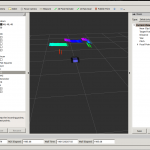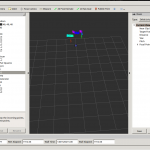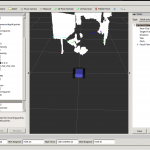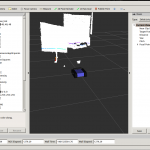We are beginning with a blank Xubuntu 14.04 Trusty x86 on a [amazon asin=B004URCE4O&text=Lenovo Thinkpad T520] . Any other version of a working Ubuntu 14.04 x86 should be compatible to this tutorial.
Setup Ubuntu environment:
If you are a complete beginner with Linux and Ubuntu, i would advice you to install several tools that are necessary or at least helpful while working with ROS. To install them use the following command and allow sudo to run with administrative permissions by entering your password when asked:
sudo apt-get install fail2ban ufw terminator git
In short, fail2ban is a advanced firewall tool that protects you from bruteforce, ufw is a ‘human readable interface’ to iptables and allows easy firewall rule organisation. Next, terminator is a terminal multiplexer that provides multiple terminals at once without leaving the keyboard while operating. Another essential tool is git, a source code versioning system.
There are more tools that are helpful, but can be considered as optional:
sudo apt-get install vim vnstat htop bmon chromium-browser
Setup ROS desktop environment Ubuntu 14.04 Trusty:
To install ROS itself we can easily follow the well written tutorials provided by their wiki: http://wiki.ros.org/indigo/Installation/Ubuntu .
In short the commands are like shown below:
- sudo sh -c ‘echo “deb http://packages.ros.org/ros/ubuntu trusty main” > /etc/apt/sources.list.d/ros-latest.list’
- wget https://raw.githubusercontent.com/ros/rosdistro/master/ros.key -O – | sudo apt-key add –
- sudo apt-get update
- sudo apt-get install ros-indigo-desktop-full
Setup ~/.bashrc part I:
In order to work correctly ROS requires several bash environment variables, that are not very well documented in the install tutorial. You can enter the following commands every time you start a new bash, or add it to .bashrc, the script that gets executed every time you start a bash.
The most important command:
source /opt/ros/hydro/setup.bash
enables bash to provide all ROS related commands like roscore and rostopic .
In order to work in an network environment (see their wiki), ROS also requires three more variables, namely:
export ROS_MASTER_URI="http://127.0.0.1:11311" export ROS_HOSTNAME="127.0.0.1" export ROS_IP="127.0.0.1"
Where ROS_MASTER_URI, defines the ip location of the roscore and the other two the ip of the local instance. As you see, in the example all ips are the local host ip 127.0.0.1 and need to be accordingly changed in order to work properly.
To simplify the ip settings, I suggest some modifications to the commands like that:
export ROS_MASTER_URI="http://`ifconfig wlan0 | grep "inet " | awk -F'[: ]+' '{ print $4 }'`:11311"
export ROS_HOSTNAME="`ip -f inet addr show wlan0 | grep -Po 'inet K[d.]+'`"
export ROS_IP="`ip -f inet addr show wlan0 | grep -Po 'inet K[d.]+'`"
Which sets the ips to the local wlan0 adapter.
Create catkin workspace:
To use non packaged versions of ROS packages or the latest versions that did not have been compiled to the repository, you’ll need a local catkin workspace. Catkin is the ROS build tool, that is required to build packages from source. It allows multiple programming languages per package and handles linking dependencies. To create a local workspace you can follow the ROS wiki tutorial: http://wiki.ros.org/catkin/Tutorials/create_a_workspace.
In short, you also can follow these comands:
- mkdir -p ~/catkin_ws/src
- cd ~/catkin_ws/src
- catkin_init_workspace
We will now build the empty work space as a first test:
- cd ~/catkin_ws/
- catkin_make
- source devel/setup.bash
Setup ~/.bashrc part II:
We also need to reference the newly created local workspace in our bashrc. Without doing that, tools like roslaunch and rosrun wouldn’t be able to find the customly created packages.
source /home/insert-your-username/catkin_ws/devel/setup.bash
You can now build, clone or fork your custom packages and therefore can call your pc a working ROS Indigo environment! 🙂
ROS Tools you can try:
- roscore // master node, start it first
- rviz // Visualization
- rqt // QT Plugin Manager
- wstool // repo management tool
- rosdep // dependency handling tool
- rosrun // start scripts
- roslaunch // start launch files
- rostopic // console management tool
- rosnode // node tools
- rosbag // record topics
- roscd // change directory to package
- rosclean // check used logfile space
- roswtf // general issue solving guide