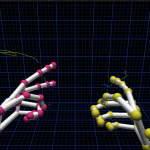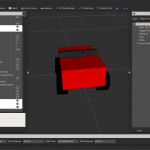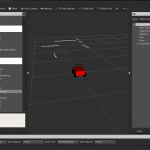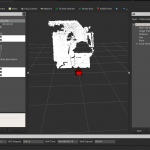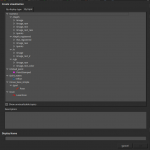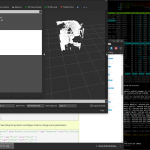The Robot Operating System (ROS) is an open-source meta-operating system which provides essential features, namely hardware abstraction, low-level device control, implementation of environmental functionality, such as visualisation, simulation or testing and allows message-passing between concurrent running processes [O’K13]. Furthermore, it offers implementations of commonly used functionality in installable packages which even cover complex
algorithms like Simultaneous Localization and Mapping (SLAM) and Visual Object Recognition (VOR).
ROS moreover contains tools and libraries for obtaining, building, writing and running code across multiple heterogeneous computers and therefore includes language and platform independent tools. For example, ROS supports multiple client libraries, namely roscpp for C++ , rospy for Python , roslisp for Lisp and many others. It is also possible to link application-related code and external libraries like OpenCV for computer vision or Eigen3 for efficient linear algebra computation. Furthermore, ROS can successfully be wrapped around other frameworks like the Player Project .
ROS is mostly licensed free and has been developed as open source software under BSD Licence, which offers a variety of advantages for a low cost robot.
Unsurprisingly, with the high complexity of ROS there comes one of the highest learning curves of all robotic frameworks. Besides, due to rapid changes of main characteristics during different major versions, nearly all books and most tutorials on the internet became unreliable which is often very confusing for a beginner. But, after the top of the curve, a lot of things are self explanatory and complex features can be implemented very fast.
Unfortunately, another point to mention and one of the main disadvantages of ROS is the dependency on the ROS host and its Operating System (OS). In case you do not develop on a x86 32bit system a lot of automations do not work and require patience to be solved.
Especially, the support of packages on armhf , the ARM release repository, is not very usable, yet. Additionally, despite the importance of reactivity and low latency ROS is – like all other frameworks – no realtime OS.
ROS general terminology
ROS is a message-based concurrent running heterogeneous peer-to-peer network application. Its structure can be imagined as a mostly undirected graph with an obligatory center process node, called roscore . Broadly speaking, this one master node tracks every other part of the robotic network, including running processes and their interfaces. The centralistic design consequently uses its advantages by offering global debugging possibilities and error logging. It further mediates direct connections between every graph node on request. This becomes very useful in cases like image processing, where running traffic over the central node would impact the global system by increasing network usage and processing power.
Still simplifying, other parts of the graph are organized name spaces, called rosnodes , which in turn are containing more rosnodes or process edges called dependently on their function as rostopics or rosservices . A rosnode in a ROS environment therefore can be a robot, a processing server for navigation or even a human interaction device, like a laptop. Usually they physically do not cross the border of a single computing system, but often a single system can run multiple name spaces. Also, rosnodes profit from zero copy shared memory handling between their topics by using the ROS nodelet manager and by that significantly reduce
memory consumption. Every rosnode offers at least one rostopic , a multi-peer subscribable message provider, or a rosservice , a bidirectional unique connection between peers containing parameters.
ROS history
In 2007, the first robot running a version of ROS was STanford Artificial Intelligence Robot
(STAIR) which was developed by Stanford Artificial Intelligence Laboratory (SAIL). During
that time ROS was called switchyard but already followed its main principles like inter-
process communication, concurrency and heterogeneous environments. After that, Willow
Garage primarily developed ROS until February 2013. At this time ROS reached the critical-
mass, every open source project needs to survive without being mainly driven by external
funding. Since then the stewardship of ROS has been moved to the Open Source Robotics Foundation and subsequently left Willow Garage .
Major versions of ROS are called distributions and are named using adjectives that start
with with successive letters of the alphabet. Starting with box turtle , C Turtle , diamondback ,
electric , fuerte , groovy , hydro and finally Indigo , which is available since May 2014.