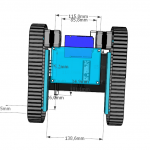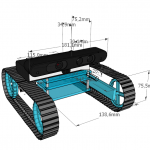Today we’ve had the honor to inform young high school students about the education possibilities of the Technical University Bergakademie Freiberg at their Open Day. In four hours I’ve learned howto explain everything about the aMoSeRo in a few sentences. Sadly we weren’t able to drive around because everything was very crowded, but we could demonstrate the 3D PointClouds a bit. So everybody was able to see the mathematics in infomatics by example 🙂
The only chance to take some photos had been before the day started, but here are some impressions:
- TUBAF-OpenDay2014 – presentation area
- TUBAF-OpenDay2014 – the aMoSeRo traveling box
- TUBAF-OpenDay2014 – Badge
















 Now set the empty fields to the values below, for user name, choose your default credential:
Now set the empty fields to the values below, for user name, choose your default credential: